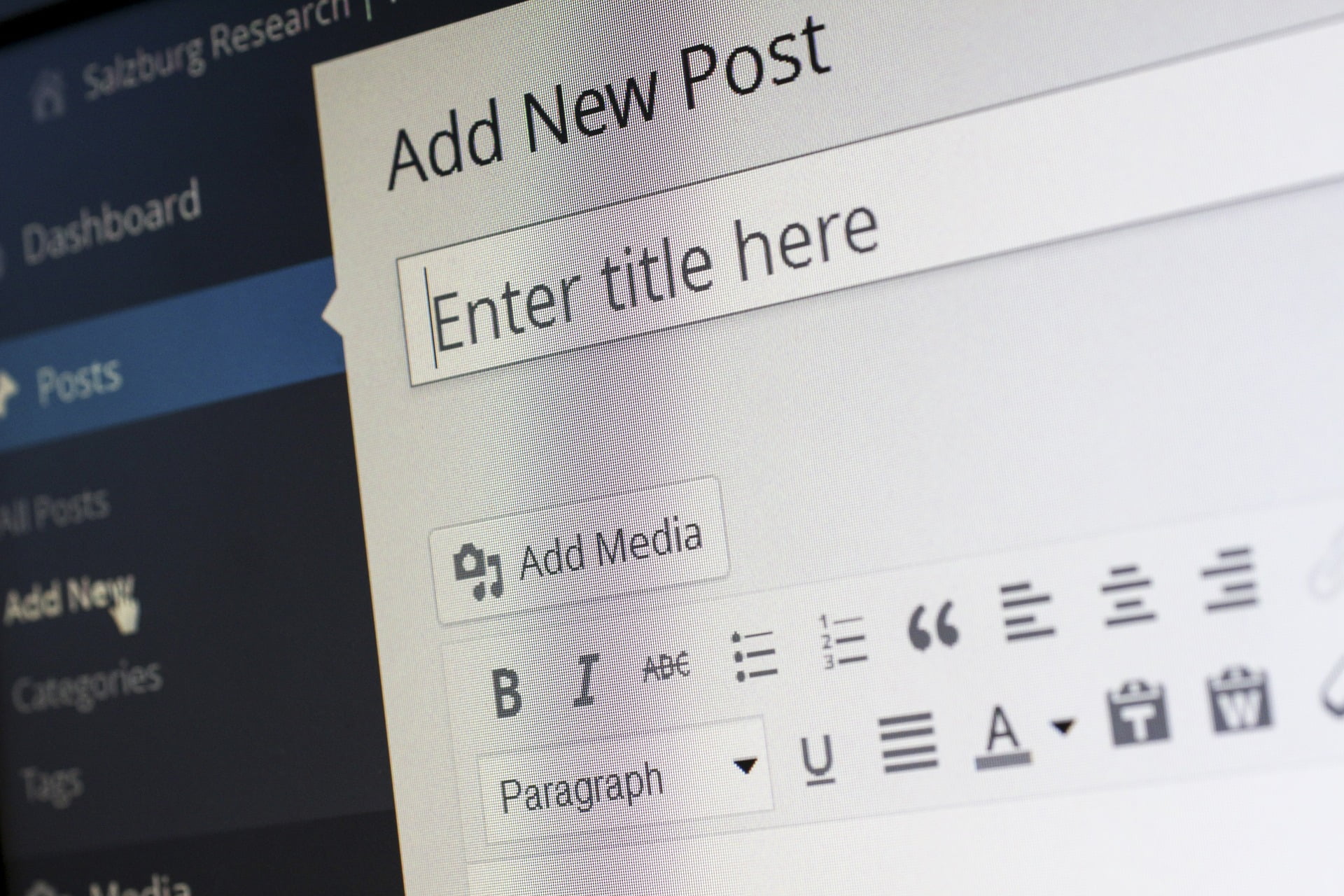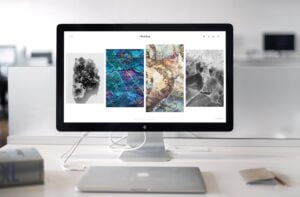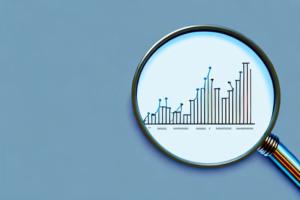Are you itching to stake your claim on the internet with a website that’s all your own, but feeling a bit swamped on where to kick things off? Trust me, you’re in good company. Plenty of us have been right there, gazing into our computer screens, wondering how to breathe life into our grand ideas and craft them into a vibrant web presence.
The good news is that building an engaging online space doesn’t have to be a head-scratcher—it can actually be quite an adventure when you arm yourself with the right set of tools.
We know what it’s like—to feel lost in that digital wilderness, searching for those breadcrumbs that’ll lead you down the path of clarity. Thankfully, WordPress has emerged as nothing short of a digital compass; boasting its role in powering over 43% of websites out there today, it’s truly carved out its reputation as your go-to partner in spinning up captivating sites that not only resonate with users but also propel businesses forward.
Our trek through what seemed like an endless span of tutorials has paid off—we’ve gathered nuggets of wisdom we’re just buzzing to pass along to fellow explorers like you.
This guide on how to use WordPress is about breaking everything down into bite-sized pieces designed specifically for beginners—no cryptic tech lingo here! Step by step, we’ll guide you from making your mark on WordPress.com to diving deep into tailoring your site exactly how you envision it.
Are you ready for an easier journey toward web mastery? Let’s embark together.
Table of Contents
Getting Started on WordPress.com
We will cover creating an account, logging in to the dashboard, and switching between multiple websites on WordPress.com.
Creating an account
To kick off our journey into the world of WordPress, we’ll start by creating an account. It’s a straightforward process that opens up all the functionalities of this powerful platform.
Head over to WordPress.com and look for the sign-up button—it’s usually front and center, ready to guide you through setting up your new user profile.
Make sure you choose a username that reflects your business identity, because it will be part of your website address until you upgrade to a custom domain name. You’ll also need to provide an email address to which WordPress can send important notifications about your site.
Create a strong password to secure access—your website is soon going to become a cornerstone of your online presence, so keeping it protected is critical.
After you complete these steps, check your email inbox for the confirmation message from WordPress. Clicking on the link they send will verify your account, ensuring everything is in place for us to start building out our digital space in earnest.
With our account now active, we’re all set to dive into the dashboard and begin crafting a functional website with enhanced user experience—key factors in driving conversions and success for any business online.
Logging in to the dashboard
Upon arriving at your WordPress dashboard, you can access all the tools and features needed to manage your website. To log in, simply enter your username and password on the login page.
Once inside, you’ll find a user-friendly interface that allows for easy navigation and customization. From here, you can create new posts and pages, install plugins to enhance functionality, choose from various themes to personalize your site’s design, and view analytics to track performance.
WordPress offers a plethora of options to optimize and manage websites efficiently. Through the dashboard, businesses can oversee their online presence with ease and make necessary adjustments as needed.
Whether it’s updating content or monitoring site traffic using Google Analytics integration, the dashboard serves as a central hub for all website management activities.
Switching between multiple websites
When managing multiple websites on WordPress.com, it’s essential to streamline the navigation process. Accessing different sites is made easy by utilizing the drop-down menu located next to your profile picture in the top-right corner.
Clicking on this menu allows for seamless switching between websites, granting quick access and efficient management of each site’s content and settings.
Moreover, understanding this feature is valuable for businesses aiming to expand their online presence while maintaining a cohesive brand image across various web properties. With this straightforward method, users can effortlessly transition between their WordPress.com websites without any hassle or confusion, ensuring a smooth and productive workflow.
Understanding the Basics of WordPress
In this section, we will explain what WordPress is and the key differences between WordPress.org and WordPress.com. We will also cover essential terminology such as plugins, themes, and more to help you get a solid grasp on the basics of using WordPress for your website.

What is WordPress?
WordPress is the largest open-source content management system, offering an accessible platform for businesses to build and enhance their websites. As the world’s most popular website builder, WordPress allows users to effortlessly create websites, blogs, eCommerce stores, and more.
With 30 ways to make money online using WordPress, it proves to be a versatile platform for both business and personal use.
Learning how to use WordPress is easier than one might think; there are comprehensive tutorials available that guide beginners through the process of creating a blog or website.
Differences between WordPress.org and WordPress.com
Having established what WordPress is and its role as the leading content management system, let’s delve into the distinctions between WordPress.org and WordPress.com, as these platforms are crucial for businesses when choosing the right fit for their website needs.
| Aspect | WordPress.org | WordPress.com |
|---|---|---|
| Hosting | Self-hosted; you’ll need to obtain your own hosting provider. | Hosted on WordPress.com servers; no need to find a host. |
| Cost | Free software, but hosting, domain, and any premium themes/plugins are additional costs. | Free for basic use; paid plans offer more features. |
| Customization | Full control over themes and plugins; complete customization possible. | Limited control on free plan; more flexibility on paid plans. |
| Maintenance | You’re responsible for updates, backups, and security. | WordPress.com handles updates, backups, and security for you. |
| Monetization | Ability to run your own ads and fully monetize your site. | Limited monetization options on free plan; more options available on higher-tier plans. |
| Domain Name | Purchase and use your own domain name. | Free plan includes a WordPress.com subdomain; custom domain requires a paid plan. |
| Analytics | Freedom to integrate Google Analytics or other tools. | Basic analytics provided; Google Analytics integration requires a paid plan. |
| Community and Support | Access to a vast community for help, but no dedicated support team for free. | Free support forums available, with live chat and email support for paid plans. |
| User Interface | Access to backend files and database for advanced users. | Streamlined dashboard for ease of use, especially for beginners. |
Choosing between these platforms depends on your business’s technical proficiency, budget, and need for customization. With WordPress.org’s flexibility, we can create unique websites tailored to our clients’ exact specifications. Meanwhile, WordPress.com offers convenience and ease, particularly for those of us just starting out. Moving forward, let’s discuss how to set up your website effectively using these platforms.
Essential terminology (plugins, themes, etc.)
After understanding the differences between WordPress.org and WordPress.com, it’s important to familiarize ourselves with essential terminology in order to navigate the WordPress platform effectively. Here are the key terms that every business should be aware of:
- Plugins: These are pieces of software that can be added to your website to enhance its functionality. They can range from simple features like contact forms to complex tools for eCommerce and security.
- Themes: Themes control the design and layout of your website. They offer a range of customization options, allowing businesses to create a unique and professional online presence.
- Widgets: These are small blocks that perform specific functions, such as displaying recent posts, calendars, or social media feeds on your website’s sidebar or footer.
- Dashboard: This is the main control panel where you can manage all aspects of your WordPress website, including creating and editing content, installing plugins, and monitoring site analytics.
- Shortcodes: Shortcodes are shortcuts that allow users to add advanced content, such as multimedia or special features, to their web pages without needing to write code.
- Permalinks: These are permanent URLs for individual posts, pages, categories, tags, and custom post types within your WordPress website.
- Menus: These allow you to create navigation menus for your site and arrange them into multi-level hierarchies if needed for easier user navigation.
- Categories & Tags: Both are used to organize content on your website – categories further classify your content into different sections, while tags provide more specific details about the content.
- SEO (Search Engine Optimization): This refers to optimizing your website in order to rank higher on search engine results pages, which helps improve overall visibility.
- SSL Certificate: This is an important security feature that encrypts data transmitted between a user’s browser and a website’s server – something crucial when sensitive information is shared on a site.
Setting Up Your Website
Choosing a domain name and hosting are the first steps in creating your website. Install WordPress to begin customizing your site. Learn how to optimize settings and select a theme that suits your brand.
Are you ready to start building? Read on for our comprehensive guide!
Choosing a domain name and hosting
To set up our website, we select a domain name that reflects our business identity and resonates with our target audience. The domain should be easy to remember, relevant to our brand, and ideally include keywords related to our industry for better search engine visibility.
After choosing a suitable domain, we need web hosting where all the content of our website will be stored. It’s crucial to opt for reliable hosting services that offer good speed, uptime, security features, and scalable options as per the growth of our website traffic.
The process of selecting a domain name involves researching available options and checking their availability through domain registrars. Once we find an appropriate domain name, securing it is vital before someone else claims it.
Installing WordPress
To set up your website on WordPress, begin by choosing a domain name and hosting service that align with your business goals. Once you have these in place, installing WordPress is simple and straightforward.
Access the platform through your web browser, and follow the step-by-step instructions to get started. Optimize your settings according to your preferences to ensure that your website functions exactly as you envision it.
After completing the installation process, explore the various themes available on WordPress to find one that best suits your brand identity. Customizing the theme will allow you to create a visually appealing and functional website for free.
By using essential plugins like SEO tools or security features, you can enhance the user experience on your site while also boosting conversions for better results.
Optimizing your settings
After installing WordPress, we need to optimize our settings to ensure that our website is running smoothly. As a beginner, it’s important to remember that optimizing settings can significantly impact the performance and user experience of your site.
We can adjust settings related to permalinks, media uploads, discussion preferences, and more. Set up your website for success by customizing these settings according to your specific business needs while keeping in mind the basic facts about WordPress as the largest open-source content management system.
Once we’re familiar with the different settings available within WordPress, we’ll be able to enhance our website’s functionality and user-friendliness at no cost—an opportunity that every new beginner should take advantage of! With over 30 ways to make money using WordPress for businesses like ours, it’s crucial that we optimize our site to capture maximum conversions and provide a seamless browsing experience for potential customers.
Selecting and customizing a theme
To customize your website’s appearance, start by selecting a theme that aligns with your business goals and brand identity. Look for responsive themes to ensure an optimal user experience across devices.
Customize the selected theme by adding your logo, changing colors to match your brand palette, and selecting fonts that enhance readability and reflect your brand voice. Utilize the built-in customizer tool to make adjustments easily without needing coding skills.
Next, consider essential features for your website, such as e-commerce compatibility or portfolio display options, when choosing a theme. Ensure it offers flexibility for future updates and enhancements.
Creating Pages and Posts
Adding content, integrating media, and organizing your site’s structure are essential elements in creating engaging and user-friendly pages and posts on WordPress.
Adding content
To enhance user engagement on our website, we create compelling content that resonates with our audience. By consistently adding fresh and valuable information, we keep visitors interested and coming back for more.
This not only boosts our website’s traffic but also helps increase conversions. We aim to provide a seamless user experience by regularly updating our WordPress posts with relevant images, videos, and informative text.
Our website is designed to be easy to navigate and visually appealing by adding a navigation menu in WordPress that guides users through the various sections of our site. Additionally, installing plugins for our website allows us to integrate features like social media sharing buttons or contact forms seamlessly.
Through these strategies, we can take our WordPress.com site to new heights and ensure it remains functional and beautiful while attracting more visitors.
Media Integration
After adding content to your WordPress website, the next step is media integration. Enhance your website by incorporating images, videos, and audio files to engage visitors and create a visually appealing experience.
Utilizing visual media can boost user engagement and improve the overall user experience on your website. Integrating multimedia elements like photos from business events, product demonstration videos, or customer testimonials can help convey your brand’s story effectively.
Optimizing media files for faster loading times is essential to ensuring a seamless browsing experience for your visitors. Compressing images and videos without compromising quality can enhance page load speed and contribute to higher user satisfaction.
Additionally, utilizing SEO-friendly file names and alt text for images can improve discoverability through search engines and drive organic traffic to your website.
Organizing and managing your site’s structure
When creating a website or blog on WordPress, organizing and managing your site’s structure is crucial for enhancing the user experience and boosting conversions. Utilizing essential plugins like SEO tools, sitemaps, and security features can optimize your site’s performance while ensuring it remains user-friendly and accessible.
Creating clear navigation menus and categories helps visitors easily find information, ultimately improving their overall browsing experience.
Enhancing your website’s organization also involves regularly updating content, monitoring technical issues, and integrating media to keep the site engaging and functional. Additionally, using Google Analytics to track user behavior provides valuable insights for optimizing the structure of your WordPress site to meet the needs of your target audience.
Using essential plugins
Organizing and managing your site’s structure is essential for creating a functional and beautiful website. To take your WordPress website to the next level, consider using essential plugins. These plugins can enhance your website’s functionality and user experience, ultimately boosting conversions. Here are some indispensable plugins to consider integrating into your WordPress website:
- SEO Plugin: Improve your website’s search engine visibility with an SEO plugin like Yoast SEO or All in One SEO Pack. These tools help optimize your content for search engines, driving more organic traffic to your site.
- Security Plugin: Safeguard your website from potential threats with a security plugin such as Wordfence or Sucuri Security. These plugins offer features like firewall protection, malware scanning, and login security to protect your site from cyber attacks.
- Contact Form Plugin: Engage with visitors by adding a contact form plugin like WPForms or Contact Form 7. These plugins make it easy for users to get in touch with you, enhancing communication and customer interaction.
- Performance Optimization Plugin: Speed up your website and improve its performance using a plugin like W3 Total Cache or WP Rocket. These tools optimize caching, minification, and other performance aspects, ensuring a smooth browsing experience for visitors.
- Social Sharing Plugin: Increase the visibility of your content by incorporating a social sharing plugin such as ShareThis or AddToAny. These plugins enable visitors to share your content across various social media platforms, expanding your reach and driving more traffic to your site.
- Backup Plugin: Protect your website’s data by installing a backup plugin like UpdraftPlus or BackWPup. These plugins automate the backup process, ensuring that you can easily restore your site in case of data loss or technical issues.
- Analytics Plugin: Gain valuable insights into your website’s performance by integrating an analytics plugin such as MonsterInsights or Google Analytics Dashboard for WP (GADWP). These tools provide comprehensive data on visitor behavior, helping you make informed decisions to improve the user experience and conversions.
Advanced Features and Tips
Monitoring for technical issues, creating a membership site, utilizing webinars, courses, and community forums, and connecting your site to Google Analytics are all crucial aspects of taking your WordPress website to the next level.

Monitoring for technical issues
To ensure smooth operation, businesses can monitor their WordPress websites for technical issues. By regularly checking for updates and running security scans, businesses can prevent potential problems that may disrupt their website’s functionality or compromise its security.
Utilizing tools such as Google Analytics allows for the monitoring of site performance, identifying areas for improvement, and optimizing the user experience.
Regularly updating plugins and themes enhances website functionality and protects it from vulnerabilities. Integrating tracking codes enables businesses to gain valuable insights into visitor behavior.
Analyzing these metrics helps in making informed decisions about future improvements to the website.
Creating a membership site
To engage your audience further, consider creating a membership site on WordPress. This feature allows businesses to offer exclusive content, products, or services to paying members.
It’s an effective way to build a community and generate recurring revenue for your business. By integrating member forums, expert webinars, and specialized content, you can enhance the user experience and provide value that keeps members coming back for more.
Leveraging the various plugins available will enable you to tailor the membership site according to your business needs.
Utilizing webinars, courses, and community forums
As businesses, we can enhance our WordPress skills by utilizing webinars, courses, and community forums. These resources offer invaluable insights into advanced features and tips for maximizing our website’s potential.
Webinars provide interactive sessions where experts share their knowledge on website building, design, and user experience enhancement. Additionally, online courses are available to guide us through the intricacies of WordPress functionality in a structured manner.
Community forums offer a platform for networking with other users, seeking advice, troubleshooting technical issues, and sharing best practices.
We can leverage these resources to stay updated with the latest trends in website creation and management while connecting with like-minded individuals within the WordPress community.
Actively participating in webinars and enrolling in courses tailored to our specific needs as beginners or business owners using WordPress is essential for ongoing skill development that drives success.
Connecting your site to Google Analytics
Once you’ve set up webinars, courses, and community forums to engage with your audience, it’s crucial to connect your website to Google Analytics. This powerful tool provides valuable insights into your website traffic, user behavior, and the effectiveness of your marketing efforts.
By integrating Google Analytics with your WordPress site, you gain access to data that can help improve the user experience, boost conversions, and make informed decisions about content and marketing strategies.
Tracking key metrics such as page views, bounce rates, and conversion rates allows businesses to understand how users interact with their websites. With this information at hand, you can tailor your content strategy and optimize your website design to meet the needs of your target audience effectively.
Conclusion
In conclusion, mastering WordPress is within reach for beginners. Implementing the strategies outlined in this guide can lead to significant improvements in building and managing your website.
The practical tips provided are efficient and easy to implement, ensuring a seamless website creation process. By utilizing the wealth of resources available, such as tutorials and actionable tips, you can achieve professional results on your WordPress site.
Take action today and embark on your journey to becoming a proficient user of this versatile platform.
Source URLs:
https://blog.hubspot.com/website/what-is-wordpress
https://blog.hubspot.com/marketing/wordpress-website
https://www.wpbeginner.com/beginners-guide/what-is-wordpress/
https://ahrefs.com/blog/how-to-use-wordpress/
https://www.wpbeginner.com/guides/
https://www.ryrob.com/how-to-use-wordpress/
https://www.tidio.com/blog/how-to-use-wordpress/